The data transfer from PC to USB or from USB to PC depends on 3 main factors
1.Type of files being transferred
Music,video and office file will be transferred with a much higher rate compared to application files, you must have experienced this.
2.Aging of Pendrive
This point is common for any device, older pendrives have a very slower rate of transfer3.Port version of the USB
Nowadays almost every pendrive is a USB2.0 device when such usb is inserted in a old system which has a usb port version of 1.1 the data transfer will be drastically reducedWell the above 3 factors can not be controlled but there is a simple 3 step process which can give you the max out of your pendrive
ALWAYS SELECT NTFS FILE SYSTEM:
we cant transfer larger files(>4GB) if the pendrive is not in NTFS mode so right click on pendrive click on format and under file system select NTFS , it is preferred to uncheck on quick format.
CHECK FOR DISK EROORS
Under the properties tab of pendrive click on tools and then click on "check-now" button under error checking menu and start the scan to fix errors if any , depending on the size of pendrive it may take some time
CHANGING DEVICE POLICY
Under pendrive properties tab click on hardware select your usb device and click on properties a new window should pop up in that window click on change settings Now move on to the policies tab and check better performance and at last click on OK
Note: If you change the device policy and check on better performance then you must always eject your pendrive only after clicking on safely remove your usb option in task bar and it is always recommended to remove the pendrive from usb port when it is not in use.
hope u like this post...
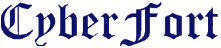







0 comments :
Post a Comment